Menu bar
The menu bar of the main window of the AreaTester app is shown in Fig. 1. The menu bar contains the following items: Edit, Export and Mark.
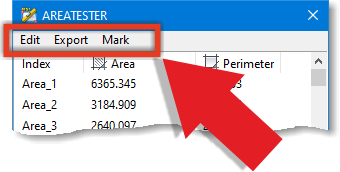
Fig. 1
Menu bar of the AreaTester app main window
Menu bar of the AreaTester app main window
Item Edit
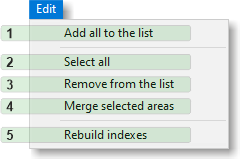
Fig. 2
Menu item Edit
Menu item Edit
- (1) Add all to the list • Allows to add to the main window list all the areas detected by the app in the objects selection set.
- (2) Select all • Selects all areas previously added to the main window list for subsequent actions: sorting, removing or merging.
- (3) Remove from the list • Removes the selected objects from the main window list.
- (4) Merge selected areas • Combines selected areas that share common boundaries. If objects do not have common boundaries, then it is not possible to combine such objects.
- (5) Rebuild indexes • The procedure for recalculating and updating indexes is activated, starting with the index of the initial value (see Program Settings section). Recalculation of indexes may be necessary after sorting or editing (removing, merging) the data in the list of areas.
Item Export

Fig. 3
Menu item Export
Menu item Export
- (1) Copy to the clipboard • Exports all data of the main window list to the clipboard for subsequent insertion into text editors (for example, Notepad).
- (2) Export to *.TXT • Allows to save the contents of the main window list in plain text format.
- (3) Export to *.CSV • Saves the contents of a main window list in spreadsheet format for later opening, for example, in Excel.
Item Mark
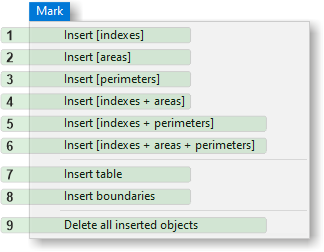
Fig. 4
Menu item Mark
Menu item Mark
- (1)...(6) Insert [ ... ] • Add various combinations of data from the main window list (indexes, areas, perimeters) to the drawing in the form of text. Text information will be placed in the centroid of each area. Text properties are determined by the program settings (see Program Settings section).
- (7) Insert table • Creates a text table from the main window list data and allows to insert the created table at a specified location in a drawing.
- (8) Insert boundaries • Creates and adds boundaries of all objects from the main window list to the drawing. Boundaries are created as closed polylines with properties specified in the program settings (see Program Settings section).
- (9) Delete all inserted objects • Deletes all data previously added to a drawing (text inserts, tables, polylines).



