Main window of the app
The main window of the app appears on the screen at the stage of forming the list of areas and perimeters. The main application window consists of four controls (see Fig. 1):
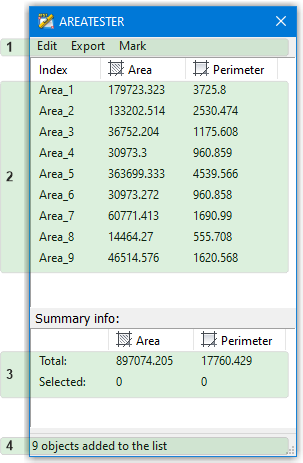
Fig. 1
Main window of the AreaTester app
Main window of the AreaTester app
- (1) Menu bar of the main window • The menu contains tools for editing the list of areas and perimeters generated by the user, as well as tools for exporting data to an external file and tools for inserting data into a drawing. Detailed information about menu items can be obtained in the corresponding section of the site.
-
(2) List of areas and perimeters • This is the main control of the main window, in which the user adds the necessary areas from among those found by the app after the completing of data parsing process. The list of areas and perimeters consists of three columns: Index, Area and Perimeter.
The Index column contains area indices. The index consists of a text prefix and the number of the added area. The text prefix can be set by the user in the application settings. The default prefix is Area_. The text prefix is the same for all areas added to the list and cannot be reassigned for individual positions.
The index number is automatically assigned to the index. The initial value of the index number is also set by the user in the settings. The default value is 1. The subsequent value of the index number is incremented by the application when a new area is added to the list.
The columns Area and Perimeter contain the values of areas and perimeters of the areas added to the list. The values of areas and perimeters can be automatically recalculated by the app, taking into account the scale factor, which is set in the Program Settings. There you can also set other parameters that affect the visualization of area and perimeter values. -
(3) List of summary data • In this list, the line Total: contains the sum of all areas and perimeters added by the user to the list.
The line Selected: shows the sum of all areas and perimeters selected by the user directly in the list itself. You can select lines in the list of areas and perimeters using the standard combination: left-click + Ctrl or Shift. In this case, either individual lines (Ctrl) or a range of lines (Shift) will be selected. - (4) Status bar • The status bar displays the total number of areas added to the list.
Adding areas to the list
After selecting objects and completing the data parsing process, the user proceeds to the process of generating a list of areas. In the main window, you need to add areas from among those detected by the app. This can be done in two ways:
- The first way • The user manually selects the required areas by hovering over the crosshairs and using the left-click. In this case, the area itself will be highlighted as the cursor moves over it, and the value of the area and perimeter will be displayed in the context menu above the cursor (see Animation 1 ):
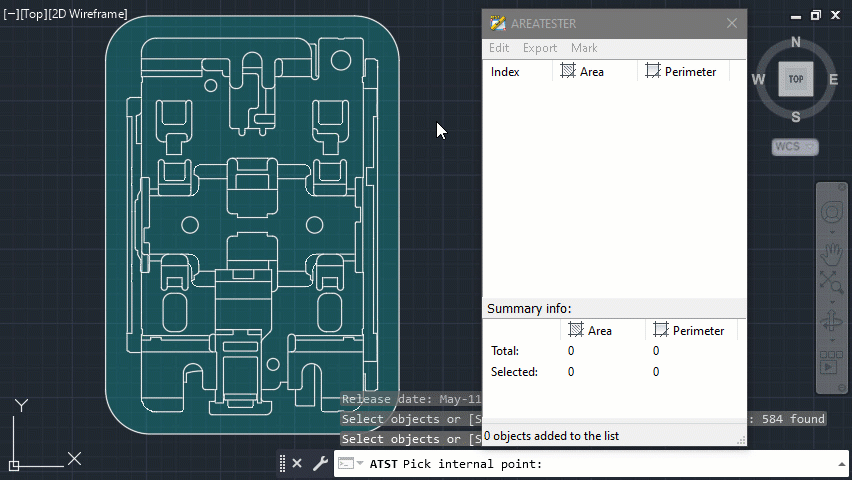
Animation 1
Adding areas to the list manually
Adding areas to the list manually
- The second way • The user adds all areas detected by the app to the list at once. To do this, use the Add all to the list option from the Edit menu item of the main application window (see Animation 2):
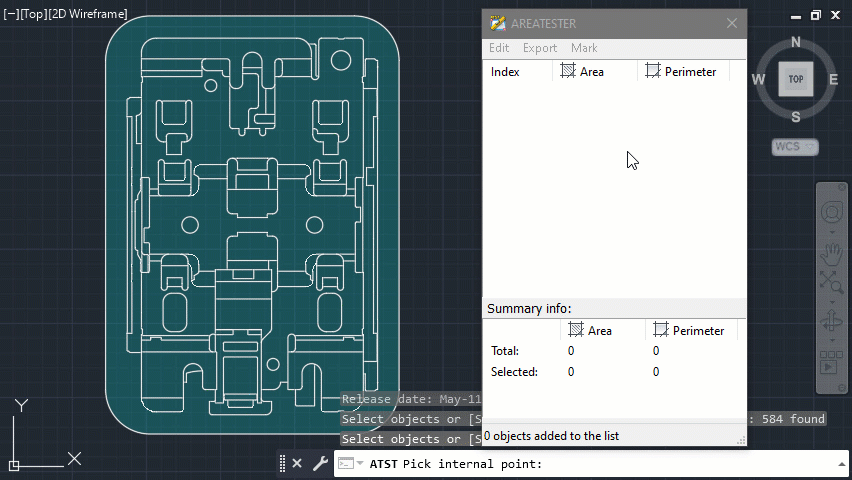
Animation 2
Adding all areas to the list
Adding all areas to the list



