Description
The portable version of the AreaTester application for BricsCAD does not require a standard installation procedure. In addition, the deployment of the portable version does not require the user to have administrator rights and can be done in any folder on the hard drive.
To get started, you need to download package of the portable version of the app from the Download Section.
Application files
This package contains 10 application files specially compiled to run in different versions of BricsCAD. For more information about the compliance of the application files with the BricsCAD version, see the Table 1 below:
| App file | File bitness | BricsCAD version |
|---|---|---|
| AreaTester17BX64.brx | 64 bit | BricsCAD V17 |
| AreaTester17BX86.brx | 32 bit | |
| AreaTester18BX64.brx | 64 bit | BricsCAD V18 |
| AreaTester18BX86.brx | 32 bit | |
| AreaTester19BX64.brx | 64 bit | BricsCAD V19 |
| AreaTester19BX86.brx | 32 bit | |
| AreaTester20BX64.brx | 64 bit | BricsCAD V20 |
| AreaTester20BX86.brx | 32 bit | |
| AreaTester21BX64.brx | 64 bit | BricsCAD V21 |
| AreaTester22BX64.brx | 64 bit | BricsCAD V22 |
Correspondence table for application files of BricsCAD version
Configuration file
The AreaTester.cfg configuration file contains application configuration data. This file should always be placed in the same folder as the application files.
Installing the app
Unzip all the files in this package to any non-write-protected folder on your computer. No other steps are required to install the application files.
Loading the app
- Start BricsCAD.
- After BricsCAD starts, type APPLOAD at the command prompt.
- At the top of the dialog box that appears, click on the icon with a plus sign.
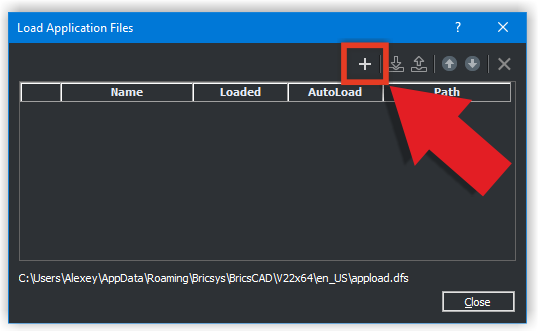
To load the app click on the icon with a plus sign
- Next, specify the full path to the application file from the unzipped package and click the Open button. The application file selected in this window must match the version of your BricsCAD (see table above).
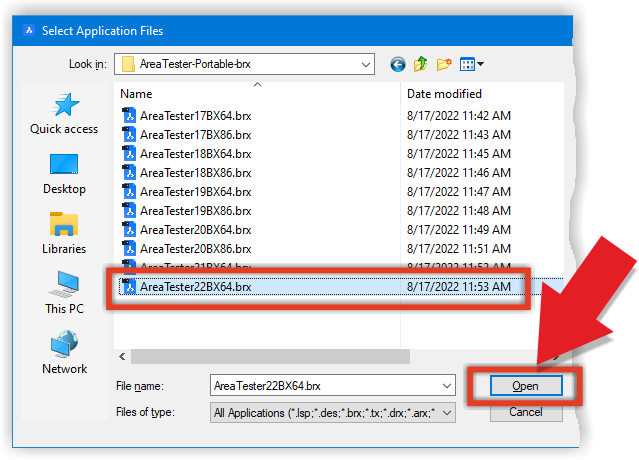
Select app file and click the Open button
- To complete the application loading process, check the boxes Loaded and AutoLoad (see Fig. 3):
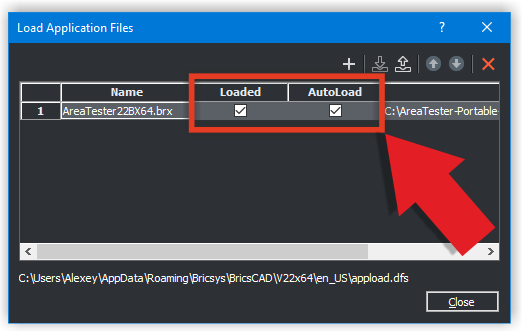
To complete the application loading process, check the boxes Loaded and AutoLoad
- If you specified the correct file to load the app, you will see a message on the command line that the application was successfully loaded (see Fig. 4):
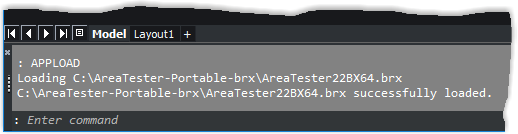
The AreaTester application was successfully loaded
- Close the application load dialog box.
Launching the app
You can now launch the AreaTester application in BricsCAD. To do this, at the command line, enter the AreaTester command or the short ATST alias.



