Description
The portable version of the AreaTester application does not require a standard installation procedure. In addition, the deployment of the portable version does not require the user to have administrator rights and can be done in any folder on the hard drive.
To get started, you need to download package of the portable version of the app from the Download Section.
Application files
This package contains 11 application files specially compiled to run in different versions of AutoCAD. For more information about the compliance of the application files with the AutoCAD version, see the Table 1 below:
| App file | File bitness | AutoCAD version |
|---|---|---|
| AreaTester19X64.arx | 64 bit | AutoCAD 2013 AutoCAD 2014 |
| AreaTester19X86.arx | 32 bit | |
| AreaTester20X64.arx | 64 bit | AutoCAD 2015 AutoCAD 2016 |
| AreaTester20X86.arx | 32 bit | |
| AreaTester21X64.arx | 64 bit | AutoCAD 2017 |
| AreaTester21X86.arx | 32 bit | |
| AreaTester22X64.arx | 64 bit | AutoCAD 2018 |
| AreaTester22X86.arx | 32 bit | |
| AreaTester23X64.arx | 64 bit | AutoCAD 2019 AutoCAD 2020 |
| AreaTester23X86.arx | 32 bit | |
| AreaTester24X64.arx | 64 bit | AutoCAD 2021 AutoCAD 2022 AutoCAD 2023 AutoCAD 2024 |
Correspondence table for application files of AutoCAD version
Configuration file
The AreaTester.cfg configuration file contains application configuration data. This file should always be placed in the same folder as the application files.
Installing the app
Unzip all the files in this package to any non-write-protected folder on your computer. No other steps are required to install the application files.
Loading the app
- Start AutoCAD.
- After AutoCAD starts, type _APPLOAD at the command prompt.
- In the dialog box that appears, specify the full path to the application file from the unzipped package. The application file selected in this window must match the version of your AutoCAD (see Table 1 above).
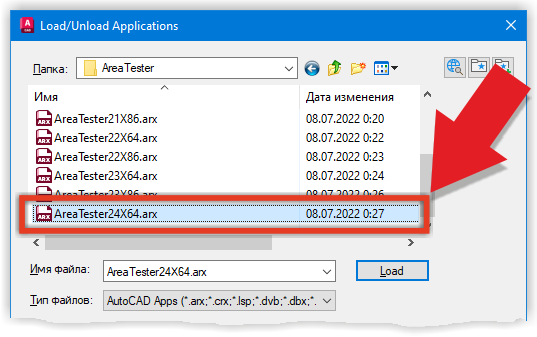
Select the appropriate file to load the AreaTester app.
- Click the Load button (see Fig. 2):
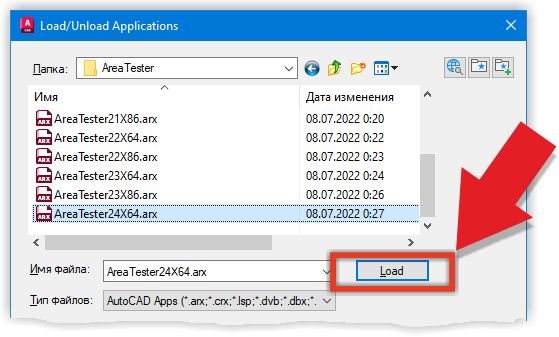
Click the Load button to load selected app file
- After that, you may see a dialog box asking you to confirm your action. In the specified window, click the Always Load button (see Fig. 3):
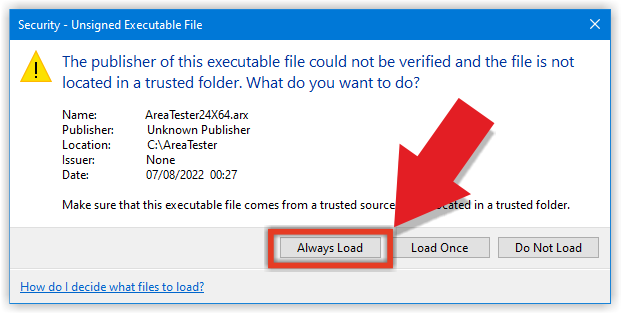
To confirm your action сlick the Always Load button
- If you specified the correct file to load the app, you will see a message that the application was successfully loaded (see Fig. 4):
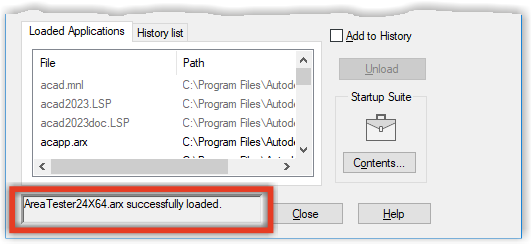
The AreaTester application was successfully loaded.
- Close the application load dialog box.
Launching the app
You can now launch the AreaTester application in AutoCAD. To do this, at the command line, enter the _AREATESTER command or the short _ATST command.



